If you try to print a member list report, contribution statement, or other report, and you get a message “You must select a report style first”, then you may have moved your database to another folder and didn’t move your reports with it
The Excellerate report styles (files ending in .QR) must be in the same folder as your database.
So if you moved or saved your database to your Documents folder, you need to copy all of the report style to that same folder.
- Open Excellerate, and write down the database path In Excellerate’s title bar.
- Open File Explorer, and navigate to C:\excellerate
- Sort the folder by TYPE and select all of the files ending in .QR
- Right-click and COPY those files
- Now navigate to the folder with your database that you noted from Excellerate’s title bar
- Right-click in that folder and choose PASTE
Re-start Excellerate, and your report style should appear.
If you still need help, our support team would be glad to help. If you need a support plan, you can purchase that here