Here’s how to add your logo to the contribution statements.
For best results, make your logo 108 pixels tall and save it as logo.jpg
If you can’t do that, it will still work, but may not look as good.
In Excellerate go to Reports, Members, Member Contribution Statements
-Find the style “Full page with logo”, and hit the Modify button.
-You’ll see a square at the top for the logo, that says “PICTURE:…”
-Click in that square, and then in the “fx” field above, change it to:
PICTURE:’c:\excellerate\logo.jpg’
-Close the report and save it with a new name
-Put your logo in the c:\excellerate\ folder, and it must be called logo.jpg
Preview the report, you should see your logo. You can modify the report and adjust the size if needed.