If you’re storing grades in your member records for students, you’ll need to adjust those grades each year. For example, all kids who have “1st Grade” in their Grade/Student field would need to be changed to “2nd Grade”. You can do this manually one-at-a-time, or you can use the “Field Adjuster” utility to adjust them all for you.
- Note – make sure you make a backup of your data before using the utility, just in case you make a mistake.
You can find the “Field Adjuster” utility in your Start menu under Excellerate, or you can just search “field adjuster” in the Windows search box.
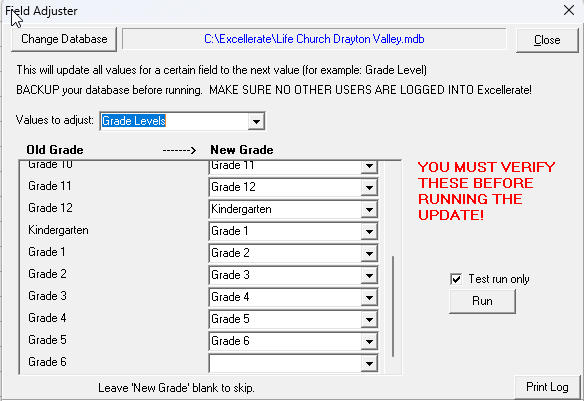
Under “Values to adjust”, select “Grade Levels”
You will see all of the existing grade options on the left, and what the new grade would be on the right.
Review the settings, and adjust any as needed.
You can do a test run first to verify it’s what you want.
When you’re ready to make the change, un-check “Test run only” and run. All your grade should be adjusted to the next grade.