If you are using the iDPRT label printers with Excellerate check-in, you may need to adjust the label settings for “Check-In”, ” Check-In Receipt”, etc..
First make sure you have downloaded and installed the iDPRT printer driver from here.
Now, make sure the actual printer settings for the iDPRT are set to the default:
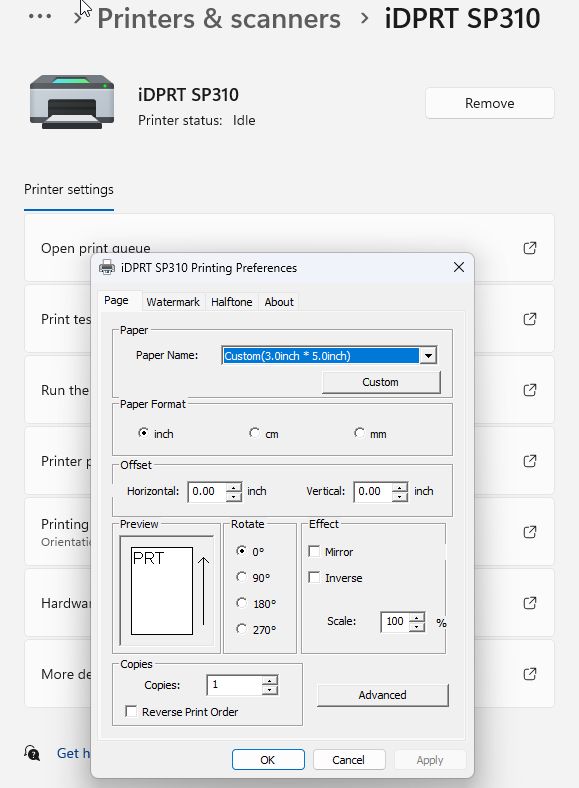
Next, from the check-in program, click the Modify button (“…”) next to the Checkin label:
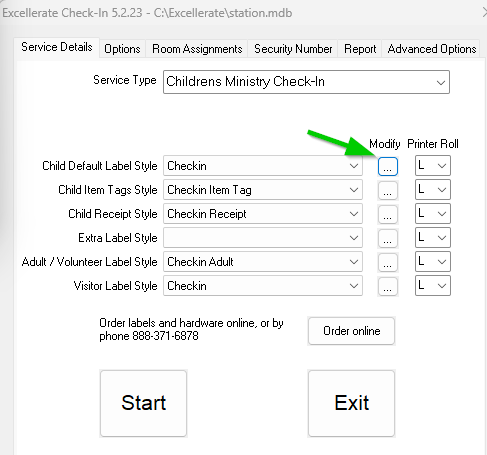
Then click the “Modify” button:
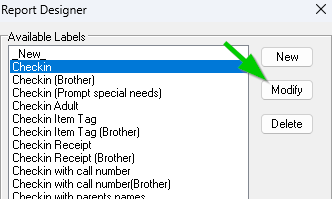
Then click the “Layout” button:
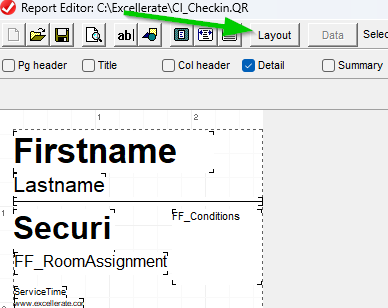
Now adjust the Papers size to custom, Width to 2.75, and Top margin to .40:
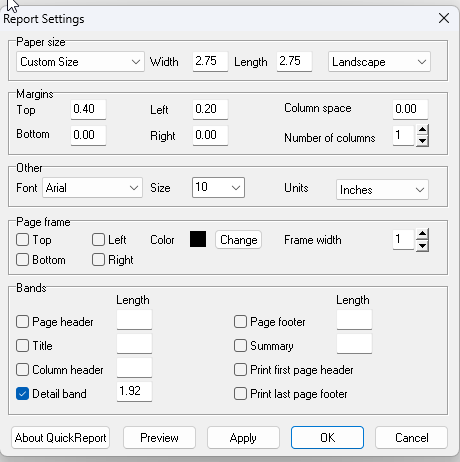
That’s it. Close and save your changes